Versatile, fast and lightweight web UI for Kafka clusters
Kafbat UI makes your kafka data flows observable, simplifies troubleshooting, and helps optimize performance—all in a lightweight dashboard.
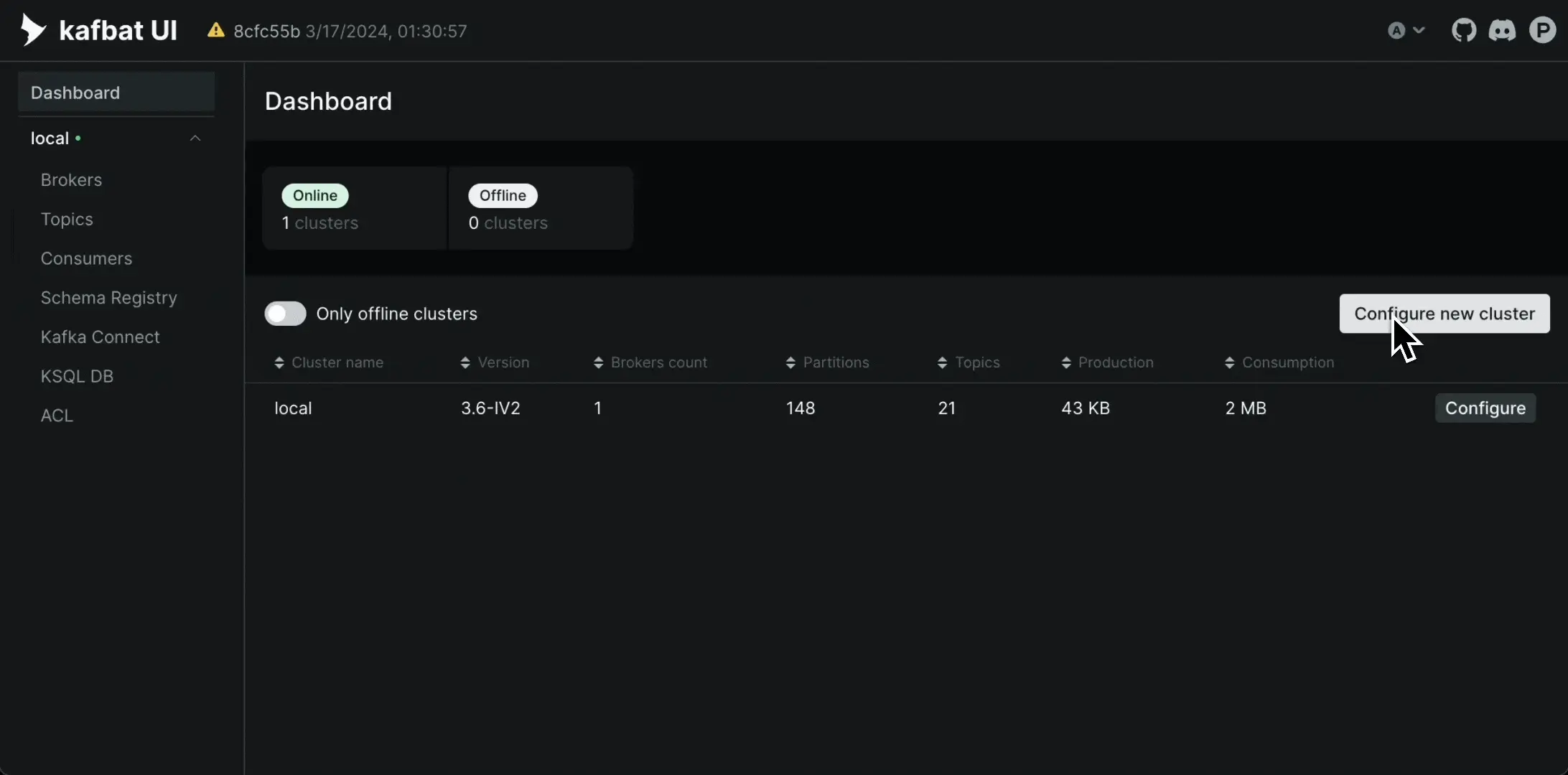
Versatile, fast and lightweight web UI for Kafka clusters
Kafbat UI makes your kafka data flows observable, simplifies troubleshooting, and helps optimize performance—all in a lightweight dashboard.
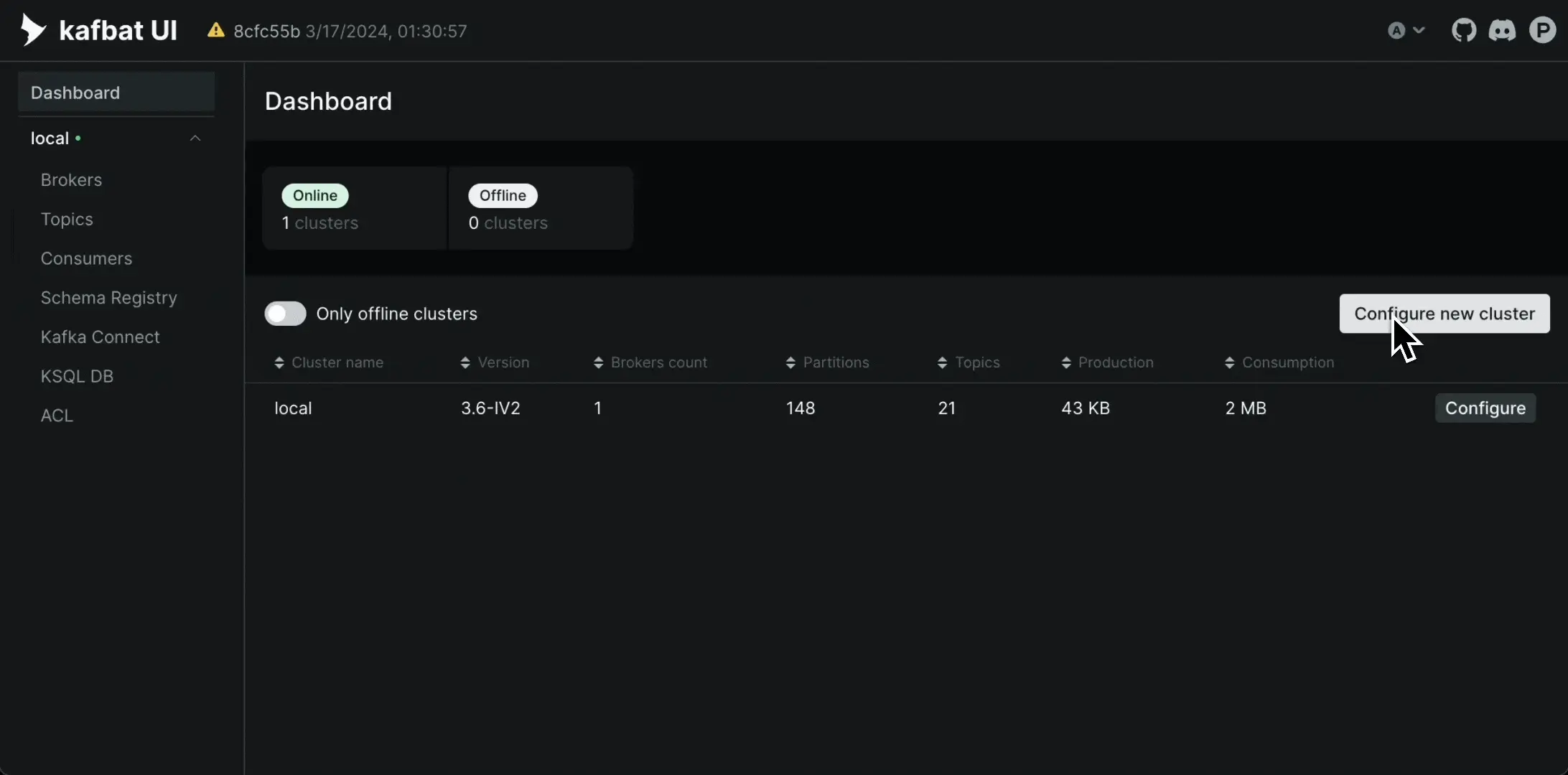
Trusted by teams that rely on kafka
Trusted by thousands, running in production at scale
10k+ github stars
Widely adopted—trusted by kafka teams around the world.
400 M+ Docker pulls
Proven at scale—running in production across countless deployments.
5-stars on ProductHunt
Loved by users—top-rated for simplicity, speed, and reliability.
Everything you need to navigate kafka
From messages to schemas to connectors — manage it all in one UI
Messages
Find the right message without the hassle
Powerful topic-wide search with built-in CEL filtering helps your team pinpoint issues faster and navigate kafka data with ease.
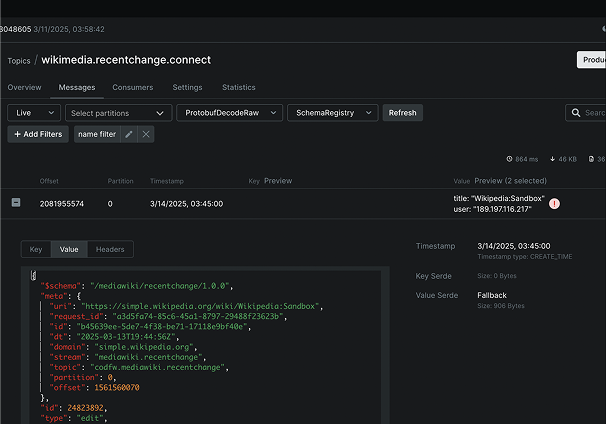
Schema registry
Schema management and beyond
Full support for Confluent Schema Registry—view, edit, and manage schemas effortlessly. Built-in SerDe support for Glue and SMILE, with APIs to extend and integrate your own pluggable SerDes.
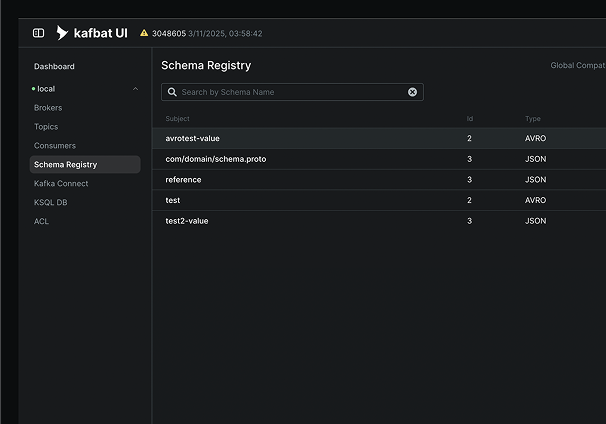
Kafka Connect
Take control of your Kafka Connect clusters
Get a full overview, view and edit connector configs, restart connectors, and manage tasks—all in one place.
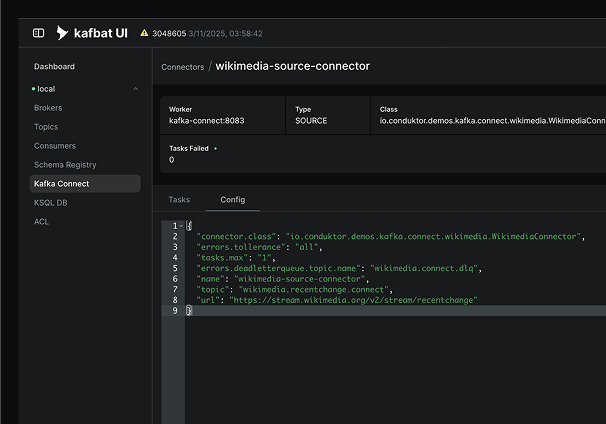
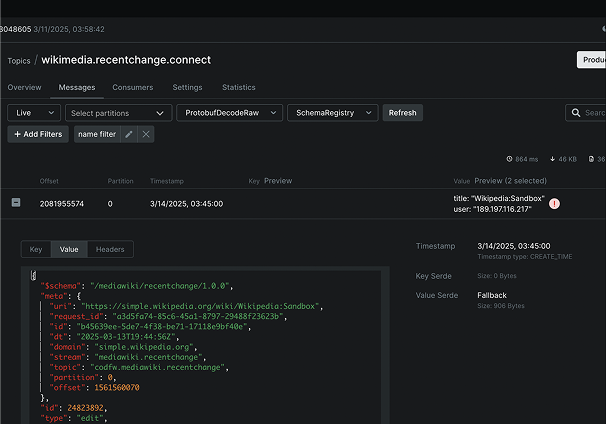
Messages
Find the right message without the hassle
Powerful topic-wide search with built-in CEL filtering helps your team pinpoint issues faster and navigate kafka data with ease.
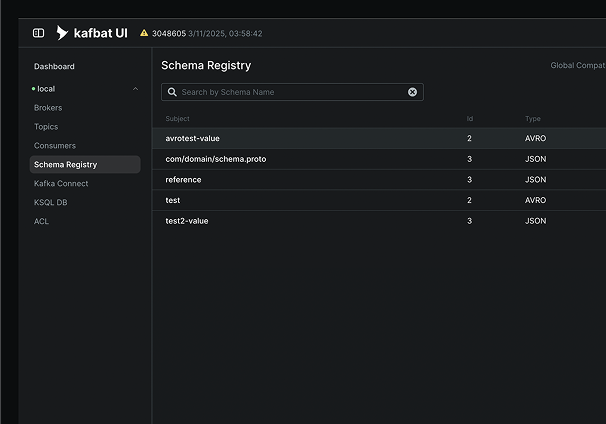
Schema registry
Schema management and beyond
Full support for Confluent Schema Registry—view, edit, and manage schemas effortlessly. Built-in SerDe support for Glue and SMILE, with APIs to extend and integrate your own pluggable SerDes.
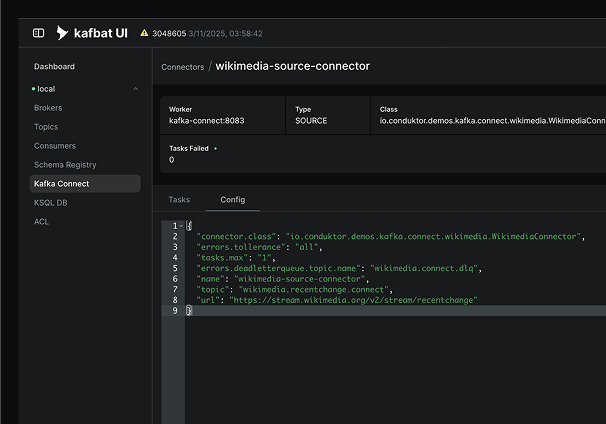
Kafka Connect
Take control of your Kafka Connect clusters
Get a full overview, view and edit connector configs, restart connectors, and manage tasks—all in one place.
Professional Services for Apache Kafka
Optimize, scale & secure your kafka workflows
Need expert guidance to streamline your Kafka infrastructure? Our professional services ensure smooth deployment, performance tuning, and security hardening for your Kafka ecosystem.
Kafka Architecture Review
Optimize your clusters for peak performance
Custom UI Implementation
Tailored UI features for your Kafka needs
Performance & Scaling Support
Keep up with high-throughput demands
Security & Compliance
Secure your Kafka workflows with best practices
24/7 Enterprise Support
Get expert help when you need it most
Get started
Deploy Kafbat UI with a single command and streamline your kafka operations instantly
© 2025 Kafbat. All rights reserved.
Apache, Apache Kafka, Kafka, and associated open source project names are trademarks of the Apache Software Foundation
© 2025 Kafbat. All rights reserved.
Apache, Apache Kafka, Kafka, and associated open source project names are trademarks of the Apache Software Foundation